CrossPub®
CrossPub® is a great tool that allows you to quickly transfer offers between two HitPath networks and get traffic up and running in the fastest way possible! Using the CrossPub® tool means with just a few clicks, you can have the entire campaign set up in your system, including creatives transferred, pixels placed, and secure Hit ID tracking setup.
There are two main parts to CrossPub®: making a CrossPub® Connection to another network and pushing or pulling offers with your connection. Also, you may have campaigns that are Pulled (a campaign that you pulled into your system to run traffic to another network acting as an advertiser) or Pushed (a campaign from your system that you made available for other networks acting as affiliates to run traffic to).
Make a CrossPub® Connection!
Advertiser - A CrossPub® profile lets others connect to you:
- 1) Go to Campaigns > Pulled Connections > click "CrossPub Connect" in the toolbar.
- 2) In the pop-up window, go to the "Profile" tab.
- 3) Check the box for "Make visible to all networks" and click "Submit" -- enter CrossPub® contact info if wanted (optional).
- 4) Watch for and approve connection requests at Campaigns > CrossPub® > Pushed Connections!
Affiliate - Request to connect:
- 1) (If not done already) Apply to be an affiliate for the advertiser/network, and wait for approval.
- 2) Go to Campaigns > CrossPub® > Pulled or Pushed Connections > click "CrossPub Connect" in the toolbar
- 3) In the pop-up window, other available networks will be visible. Click "Connect" to get started.
- 4) Fill in your affiliate ID, username, password for your approved affiliate account with the advertiser network, then select a current advertiser in your system to associate the connection with or create a new advertiser account, and hit "Request"
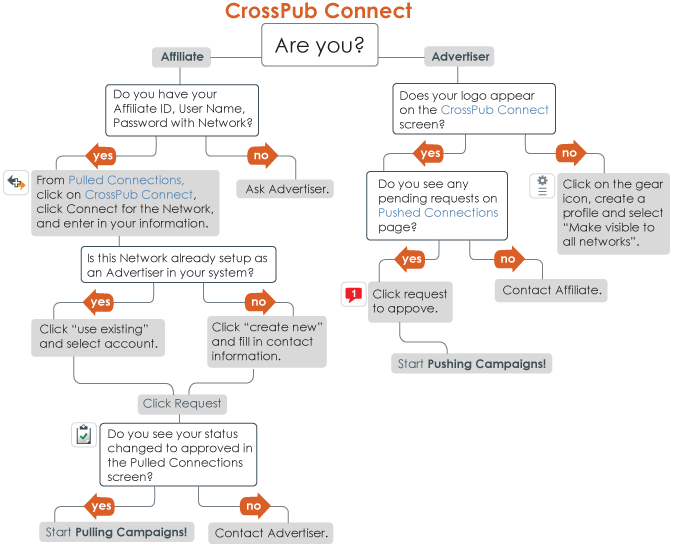
CrossPub® a Campaign!
Enabling, Requesting, &: Approving Campaigns - Requires steps from both networks:
- 1) Advertiser - Enable for CrossPub® in Campaigns > Maintenance > find the campaign and click


- , then make that campaign visible to desired networks/affiliates in the pop-up window by toggling

- 2) Affiliate - Request

- the campaign at Campaigns > CrossPub® > Pulled Campaigns
- 3) Advertiser - View the Request

- for the campaign in the Campaigns > CrossPub® > Pushed Campaigns screen, and Approve

- the request
- 4) Affiliate - Once the campaign is approved, install it at Campaigns > CrossPub® > Pulled Campaigns by clicking

- 5) Affiliate - Review the new campaign by clicking the Pencil Icon

- or by going to Campaigns > Maintenance > go to the last/newest campaign. Make any changes, including activating creatives and uploading suppression if it was not automatically shared. Then set the campaign to be active after reviewing and doing any additional preparations!
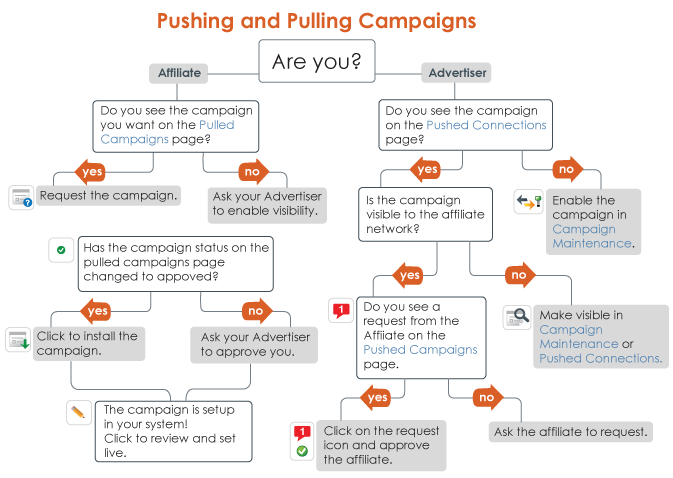
CrossPub® Info & Tips!
Pulled Connections - shows a list of all the advertiser/network connections that have approved you

or are still pending

.
Pushed Connections - shows a list of all the affiliate/network connections that you have approved

or are still pending

. If the affiliate is pending, you will see the Approve

and Deny

icons. When you deny the affiliate, the connection will no longer appear. If the affiliate is approved, manage which CrossPub® enabled campaigns in your system the affiliate has access to by clicking on the Visibility

icon. This will open a pop-up window with a list of all of your CrossPub® enabled campaigns: a green light switch

next to the offer name means visible to the affiliate and a red light switch

means not visible to the affiliate for request. Click to toggle it from green to red or vice versa. The Remove

icon is available if you would like to remove the entire connection to the affiliate. This will not affect previously cross published offers but will remove all further access and visibility and their ability to request campaigns.
Pulled Campaigns - shows all campaigns available to you from another network acting as the advertiser. Filter the campaigns to find new ones to pull!
- Available: browse through new offers and request those that you would like to begin running
- Requested: campaigns you've requested that are pending approval
- Ready: see and install campaigns that you have been approved to run by the advertiser
- Installed: view all campaigns that you've previously installed and set up in your system via the CrossPub® Tool
Pushed Campaigns - shows all campaigns you made available to another network acting as an affiliate. You can change the visibility of campaigns to other networks and approve or deny requests from other networks to run a campaign you made available.
Tip: Always review the information regarding suppression transfer to confirm whether or not suppression data is being transferred automatically or if you will need to update manually as with a regular campaign. By default, Hitpath will always automatically share suppression from the advertiser whenever possible, but depending on your advertiser's unique suppression settings this may not always be possible.
Tip: If you do not want your profile visible but still want to CrossPub® offers, please contact the HitPath support team directly.
Tip: Add an Insertion Order to make other networks agree to a specific legal terms prior to CrossPubbing campaigns.








